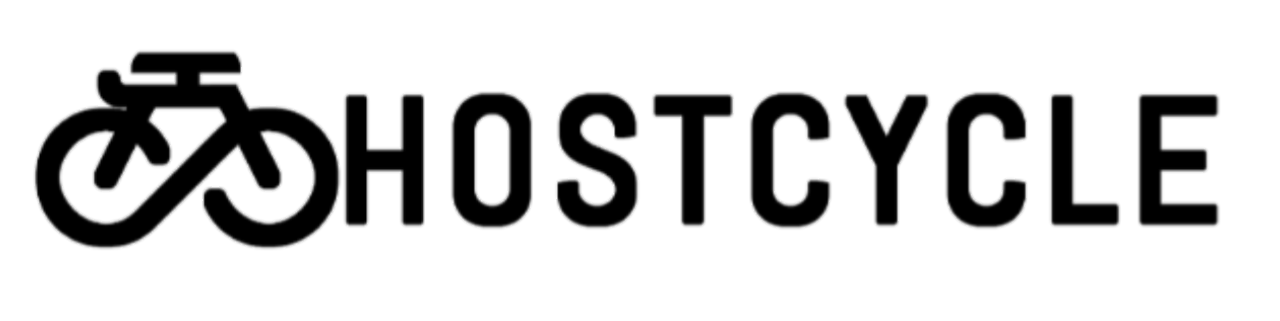If you would like to check the number of files, disk space or how much bandwidth you are using on your Reseller account, you can do so from your WHM panel.
View Disk Space per cPanel
You can view the disk space allotment and usage for a specific account by doing the following:
- Log into WHM.
- Click on Account Information.
- Click on List Accounts.
The allotments for each cPanel account will be listed in the Quota and Disk Used columns.
View Disk Space for the Entire Reseller Account
If you are wanting to see the total amount of disk space for your entire Reseller account:
- Log into WHM.
- Click on Account Functions.
- Click on Create New Account.
At the bottom of the page, under Account Creation Resource Information, the total disk space and bandwidth for the entire Reseller account will be listed along with the amounts allotted per package.
View Bandwidth Usage
To view your bandwidth usage per cPanel or for your entire Reseller account, you can do so by doing the following:
- Log into your Reseller WHM Panel.
- Click on Account Information.
- Click View Bandwidth Usage.
when you go to “create a New Account” on the right side you should see the current space and bandwidth usage.